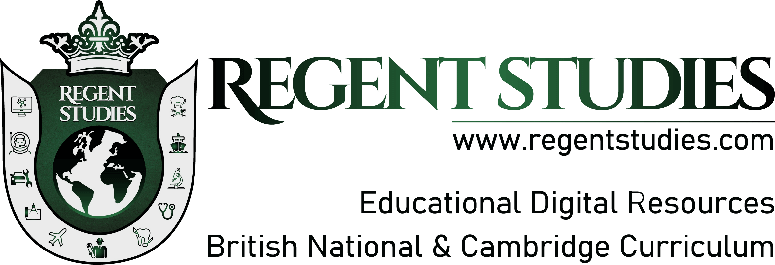How to Activate and Use the Emergency SOS Feature on Your iPhone (Including iPhone 14)
Emergency SOS Feature: In moments of crisis, every second counts. Having an emergency SOS feature on your phone can be a lifesaver, quite literally. Both iPhone and Android devices come equipped with powerful SOS features that can quickly connect you with emergency services and notify your loved ones of your location. In this comprehensive guide, we’ll walk you through how to turn on the emergency SOS feature on iPhone and Android devices, including the iPhone 14. Whether you’re using an iPhone or an Android device like a Samsung, you’ll find all the information you need to set up and use this essential feature.
What Is the Emergency SOS Feature?
Before diving into the step-by-step guides, let’s first understand what the emergency SOS feature does. When activated, this feature allows you to call emergency services by pressing a series of buttons on your phone. Once the call is made, the phone can also send a message to your designated emergency contacts with your location, which updates if you move. This feature is available on both iPhone and Android devices but varies slightly depending on the brand and model.
How to Turn on Emergency SOS on iPhone
How to Turn on Emergency SOS on iPhone: A Quick Guide
For iPhone users, activating the emergency SOS feature is straightforward. Whether you’re using the latest iPhone 14 or an older model, the steps are similar but may vary slightly based on the version of iOS you’re running. Here’s how to do it:
- iPhone 8 and Later:
- Press and hold the side button and one of the volume buttons until the Emergency SOS slider appears.
- Slide the Emergency SOS slider to call emergency services. If you continue to hold the buttons, a countdown will begin and an alert will sound. If you keep holding the buttons until the countdown ends, your iPhone will automatically call emergency services.
- iPhone 7 and Earlier:
- Press the power button five times quickly.
- The Emergency SOS slider will appear on the screen. Swipe it to make the call.
How to Use Emergency SOS on iPhone: What You Need to Know
Once you’ve activated the emergency SOS feature, your iPhone will not only call emergency services but also alert your emergency contacts. Here’s how it works:
- After the call ends, your iPhone will send a message to your emergency contacts with your current location.
- If your location changes, your contacts will receive an update.
- To add or edit emergency contacts, go to the Health app > Medical ID > Edit, and then add your contacts.
This feature is particularly useful in situations where you might be in danger but are unable to speak on the phone. By holding the buttons, you can discreetly trigger an emergency response without drawing attention to yourself.
How to Enable SOS Emergency on Android Devices
Enable SOS Emergency on Android: Step-by-Step Instructions
Android users also have access to an emergency SOS feature, although the setup may vary depending on the manufacturer of your device. Here’s how you can enable it:
- Samsung Devices:
- Go to Settings > Advanced Features > SOS Messages.
- Agree to the terms and conditions and add your emergency contacts.
- Once set up, you can send an SOS message by pressing the power button three times quickly.
- Other Android Devices:
- Go to Settings > Security & Privacy > Emergency Rescue.
- Add your emergency contacts and enable the SOS feature.
- On some devices, you might need to press the power button five times to trigger the SOS message.
How to Set Up SOS on Android: Customization and Features
One of the advantages of Android devices is the ability to customize the SOS feature. Depending on your device, you might be able to add additional elements to your SOS message:
- Photos and Videos: Some devices allow you to automatically take and send photos or videos along with your SOS message.
- Audio Recording: You can include a five-second audio clip that can be helpful in situations where you cannot speak or describe your surroundings.
These additional features make Android’s SOS system robust and flexible, providing you with more options to convey your situation to emergency contacts.
Samsung SOS Feature Setup: A Focused Guide
Samsung SOS Feature Setup: Simple Yet Powerful
For Samsung users, setting up the emergency SOS feature is simple but extremely effective. Here’s how to do it:
- Setting Up:
- Open Settings and navigate to Advanced Features.
- Select SOS Messages and agree to the terms and conditions.
- Add up to four emergency contacts who will receive your SOS message.
- Activating the SOS Feature:
- Once the setup is complete, press the power button three times quickly to send an SOS message.
- Your contacts will receive a message with your location, along with any photos or audio you’ve configured.
Turn on SOS Android: An All-Inclusive Guide for Samsung Users
The SOS feature on Samsung devices is designed to be quick and easy to use in an emergency. Here’s why you should set it up:
- Instant Alerts: By pressing the power button three times, you can instantly alert your contacts, giving them crucial information about your location and situation.
- Multiple Media Support: The ability to include photos and audio can provide valuable context, helping your contacts or emergency services understand the nature of your emergency.
Why You Should Use the Emergency SOS Feature
iPhone 14 Emergency SOS: A Lifesaver in Your Pocket
The iPhone 14 has introduced several enhancements to the emergency SOS feature, making it more reliable and accessible. With improved satellite communication, even if you’re in an area without cellular service, your iPhone can still connect you with emergency services. This makes the iPhone 14 an ideal choice for outdoor enthusiasts, travelers, or anyone who finds themselves in remote locations.
Android SOS Emergency Setup: Protection at Your Fingertips
For Android users, the SOS feature offers peace of mind. Whether you’re using a Samsung, Xiaomi, or any other Android device, knowing that help is just a few button presses away can be incredibly reassuring. The ability to customize the SOS messages adds a layer of personalization, ensuring that your emergency contacts receive all the information they need.
Set Up Your Emergency SOS Today
In times of crisis, the emergency SOS feature on your smartphone can be a critical tool. Whether you have an iPhone or an Android device, setting up and understanding how to use this feature is essential. Remember, in the first and last moments of an emergency, activating the SOS feature can connect you with help and notify your loved ones, potentially saving your life.
Ensure that you’ve set up the emergency SOS feature on your device today. Share this guide with friends and family so that they too can be prepared. For more information on protecting yourself and your loved ones, visit Regent Studies for additional resources on safety and technology.
External References:
For more detailed instructions and updates on how the SOS features are evolving, you can visit Apple’s official support page or Samsung’s help center.
By being proactive and setting up these features, you’re taking an important step towards ensuring your safety and the safety of those you care about. Stay safe and be prepared!