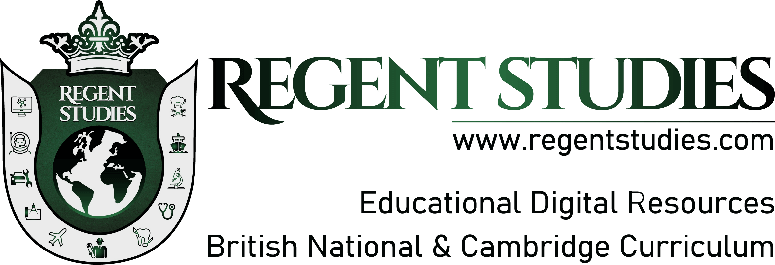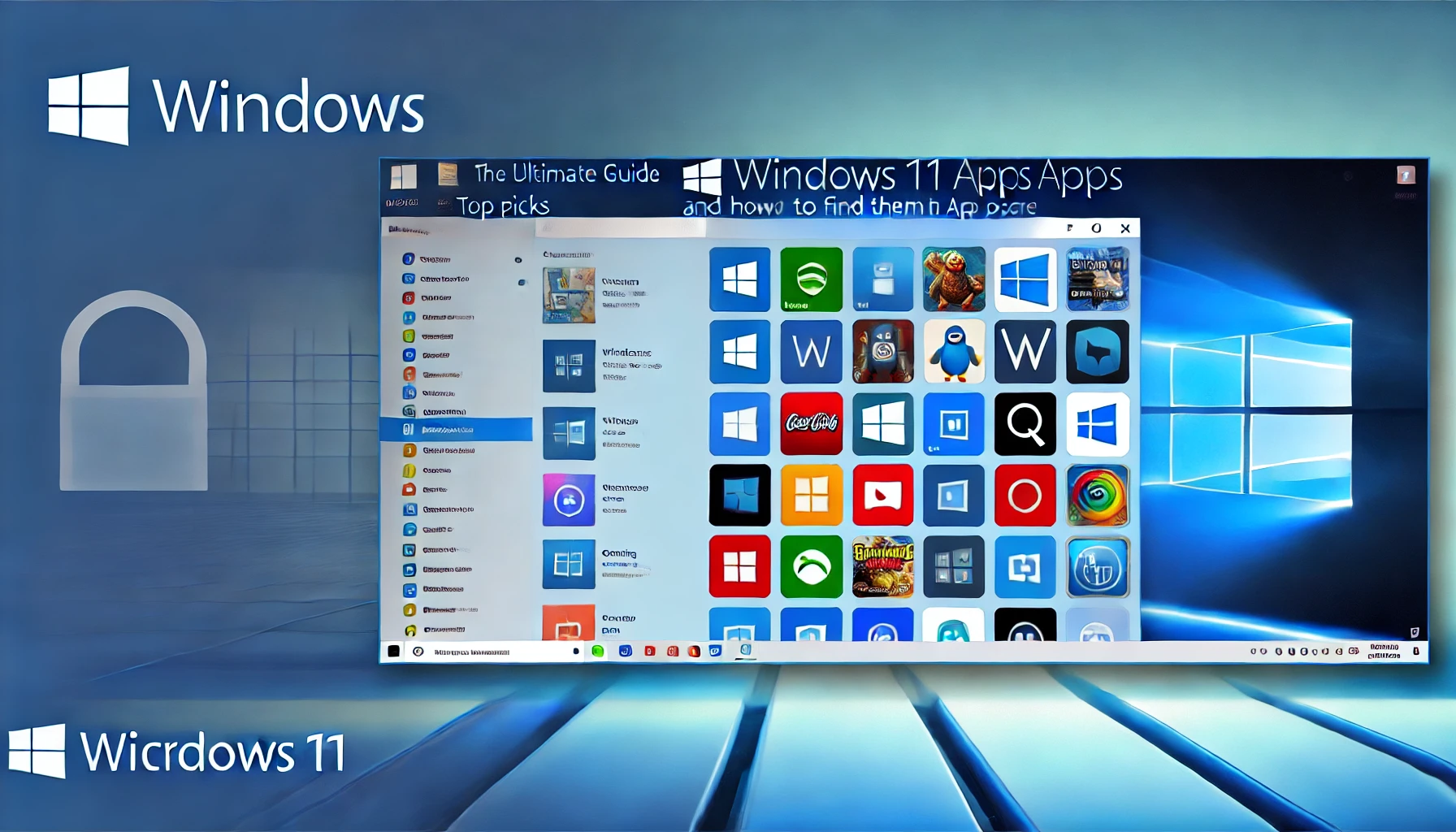Windows 11 Apps: Top Picks and How to Find Them in the App Store
Windows 11 Apps: Windows 11 has introduced a fresh new interface, enhanced performance, and a robust ecosystem of apps that cater to a wide range of needs. Whether you’re looking to boost productivity, personalize your desktop, or enhance your gaming experience, the Windows 11 apps ecosystem has something for everyone. In this comprehensive guide, we’ll explore some of the best Windows 11 apps, how to find and download them from the Microsoft Store, and why these apps are essential for getting the most out of your Windows 11 experience.
Why Windows 11 Apps Matter
Windows 11 is not just an operating system; it’s a gateway to a rich ecosystem of apps designed to maximize your productivity, entertainment, and creativity. With a refined app store and a focus on user experience, Windows 11 ensures that you have easy access to the best tools available.
Key Features of the Windows 11 App Store
The Windows 11 app store has been revamped to make it easier to find and download the apps you need. Key features include:
- User-Friendly Interface: The app store is more intuitive, making it easier to navigate and find what you’re looking for.
- Curated Collections: Discover new apps through curated collections tailored to your interests.
- Enhanced Security: All apps in the store are vetted by Microsoft, ensuring that they meet strict security standards.
The Best Windows 11 Apps You Need to Know About
Whether you’re a power user or someone who just wants to get more out of their PC, there are several best Windows 11 apps that you should consider downloading. Here are some top picks:
1. Microsoft Office Suite
When it comes to productivity, the Microsoft Office Suite is indispensable. With apps like Word, Excel, and PowerPoint, you can create documents, analyze data, and build presentations with ease.
2. Lively Wallpaper
If you’re into personalization, Lively Wallpaper is one of the best Windows 11 customization apps. This app allows you to set live wallpapers on your desktop, bringing a dynamic and interactive element to your Windows 11 experience.
3. Fluent Search
For those who value efficiency, Fluent Search is an excellent tool. This app enhances the search capabilities of Windows 11, allowing you to quickly find files, apps, and settings without having to dig through menus.
4. VLC Media Player
When it comes to media playback, VLC Media Player is a must-have. It supports almost every media format out there and offers a wide range of customization options.
5. ShareX
If you need a powerful screen capture tool, ShareX is the app to download. It offers advanced features like scrolling capture, GIF creation, and video recording, making it one of the top Windows 11 free apps for content creators.
6. Slack
For business communication, Slack is an essential tool. It integrates seamlessly with Windows 11, providing a platform for teams to collaborate, share files, and manage projects.
7. Zoom
Given the rise of remote work, Zoom has become a staple for virtual meetings. Its compatibility with Windows 11 ensures smooth video conferencing, screen sharing, and chat functionalities.
8. Adobe Photoshop Express
If you’re into photo editing, Adobe Photoshop Express offers a simplified yet powerful solution. It’s optimized for Windows 11, providing a range of tools to enhance your images quickly.
9. Spotify
For music lovers, Spotify is a must-have app. It offers seamless integration with Windows 11, allowing you to stream music, create playlists, and discover new artists.
10. Microsoft To Do
For productivity enthusiasts, Microsoft To Do is an excellent app for task management. It integrates with other Microsoft 365 apps, helping you keep track of your tasks and deadlines efficiently.
How to Download Windows 11 Apps
Downloading apps on Windows 11 is straightforward, thanks to the improved app store. Here’s how to find and download the best apps:
Step-by-Step Guide to Downloading Apps
- Open the Microsoft Store: Click on the Microsoft Store icon in your taskbar or search for it in the Start menu.
- Search for the App: Use the search bar at the top to find the app you’re looking for, such as “Lively Wallpaper” or “Fluent Search.”
- Check App Details: Before downloading, review the app details, including user ratings, reviews, and system requirements.
- Click Install: Once you’ve chosen the app, click the “Install” button. The app will download and install automatically.
- Launch the App: After installation, you can launch the app directly from the Microsoft Store or find it in your Start menu.
Tips for Finding the Best Windows 11 Apps
- Explore Curated Collections: Microsoft Store often features curated collections based on different themes like productivity, entertainment, or education.
- Read User Reviews: Check user reviews and ratings to ensure the app meets your expectations.
- Look for Free Alternatives: Many paid apps have free alternatives that offer similar functionalities. Explore these options to save money.
Boost Your Workflow: Top Productivity and Business Apps for Windows 11
When it comes to business and productivity, Windows 11 offers a variety of apps that can help you manage your tasks, collaborate with colleagues, and stay organized.
Must-Have Productivity Apps
- Microsoft Teams: Essential for remote work, Microsoft Teams integrates chat, video conferencing, and file sharing into one platform.
- Evernote: This app is great for note-taking and organizing your thoughts, making it easier to keep track of ideas and projects.
- Trello: For project management, Trello offers a visual way to manage tasks and workflows using boards, lists, and cards.
Essential Business Apps for Windows 11
- QuickBooks: This accounting software is crucial for small businesses, helping you manage finances, track expenses, and generate reports.
- Salesforce: As a CRM tool, Salesforce helps businesses manage customer relationships, track sales, and automate marketing efforts.
- Asana: Another powerful project management tool, Asana allows teams to collaborate on tasks, set deadlines, and track progress in real time.
Personalize Your PC: The Best Customization and Free Apps for Windows 11
One of the great things about Windows 11 is its flexibility in customization. Here are some top apps to help you personalize your desktop and make your PC truly your own.
Top Customization Apps
- Rainmeter: This app lets you add custom widgets to your desktop, such as clocks, weather, and system monitors, providing both functionality and aesthetic appeal.
- TaskbarX: With TaskbarX, you can center your taskbar icons, change their appearance, and make your desktop look more like a macOS interface.
- Fences: This app helps you organize your desktop by creating shaded areas where you can group icons, making your workspace cleaner and more organized.
Best Free Apps for Windows 11
- LibreOffice: As a free alternative to Microsoft Office, LibreOffice offers a suite of applications for word processing, spreadsheets, and presentations.
- GIMP: For those who need powerful photo editing software but don’t want to pay for Adobe Photoshop, GIMP is a great free alternative.
- Audacity: This free audio editing software is perfect for podcasters and musicians who need to record and edit sound files.
Essential Windows 11 Apps for Students: Tools for Learning and Productivity
Students can greatly benefit from the variety of apps available on Windows 11. Whether you’re taking notes, organizing assignments, or collaborating with classmates, these apps can help you stay on top of your studies.
Top Apps for Learning
- OneNote: Microsoft’s note-taking app is perfect for students, allowing you to organize notes, draw diagrams, and sync content across devices.
- Khan Academy: This educational app provides free courses and lessons on a wide range of subjects, from math to history.
- Google Classroom: Although not a native Windows app, Google Classroom can be accessed through any browser on Windows 11, providing a platform for teachers and students to manage coursework and assignments.
Apps for Student Productivity
- Grammarly: This writing assistant checks grammar, punctuation, and style in your essays and assignments, helping you submit error-free work.
- Todoist: This task manager helps students organize their assignments, set reminders, and track deadlines, ensuring that nothing falls through the cracks.
- Microsoft Whiteboard: Ideal for brainstorming and group projects, Microsoft Whiteboard allows you to collaborate in real time with classmates.
Level Up Your Gaming Experience: Must-Have Windows 11 Apps for Gamers
For gamers, Windows 11 offers a suite of apps that can enhance your gaming experience, from performance optimization to game streaming.
Best Apps for Gaming on Windows 11
- Discord: This voice and text chat app is a must-have for gamers, allowing you to communicate with friends and coordinate in-game strategies.
- Steam: As the largest digital distribution platform for PC gaming, Steam gives you access to thousands of games, from indie titles to AAA blockbusters.
- MSI Afterburner: This tool helps you monitor and tweak your GPU’s performance, ensuring that your games run smoothly and efficiently.
Gaming Optimization Apps
- Razer Cortex: This app optimizes your system’s performance by freeing up resources and disabling unnecessary background processes while gaming.
- GeForce Experience: For those with NVIDIA GPUs, GeForce Experience automatically optimMy previous response was cut off, so here is the continuation and conclusion of the blog:
Gaming Optimization Apps
- Razer Cortex: This app optimizes your system’s performance by freeing up resources and disabling unnecessary background processes while gaming.
- GeForce Experience: For those with NVIDIA GPUs, GeForce Experience automatically optimizes game settings based on your hardware configuration, ensuring you get the best possible performance.
Discover the Power of Windows 11 Apps
Windows 11 apps offer a rich ecosystem that caters to all your needs, whether you’re focused on productivity, customization, gaming, or education. By exploring the best apps available in the Microsoft Store and downloading the ones that suit your lifestyle, you can unlock the full potential of your Windows 11 device.
Whether you’re looking for the best productivity apps to enhance your workflow, tools to customize your desktop, or apps that make studying easier, Windows 11 has you covered. Take advantage of the wide range of free and paid apps available, and transform your Windows 11 experience today.
For more tips and educational resources, visit Regent Studies. And for additional details on these apps, check out the official Microsoft Store.
By integrating these apps into your daily routine, you’ll be able to work more efficiently, enjoy your downtime more fully, and personalize your PC like never before.