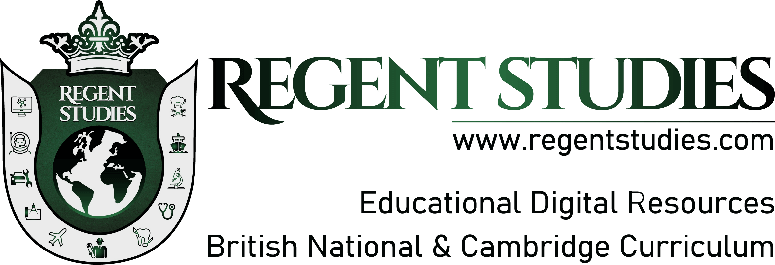How to Remove Ads and Customize Your PS5 Home Screen for a Better Experience
The PlayStation 5 (PS5) is widely recognized for its sleek design, powerful performance, and immersive gaming experience. However, in recent months, users have been noticing something that is, quite frankly, a little aggravating: PS5 home screen ads. Ads promoting various games or outdated content have started to clutter the once-clean interface. This influx of ads, especially ones that are no longer relevant, has become a pain point for many users. Luckily, there are solutions to address this issue and make your PS5 home screen experience better.
In this blog, we will guide you on how to manage and remove ads from your PS5 home screen, delve into customization options, and address some common issues, like outdated ads appearing after software updates.
Why Are PS5 Home Screen Ads Appearing?
If you’ve noticed game ads on the PS5 dashboard or promotional banners appearing when hovering over game icons, you’re not alone. With a recent update, Sony introduced a feature that shows ads as part of “official news” when you hover over certain game titles. Unfortunately, many users are also seeing outdated ads on PS5, which advertise content or events that are no longer relevant, adding to the frustration.
These ads can include promotions for games you’ve already purchased, trailers for upcoming content that is already out, or even movie ads like the widely reported issue of promoting the movie Spider-Man: Across the Spider-Verse, long after its theater release(BGR).
Customizing and Removing Ads on PS5
The good news is that there are ways to minimize, or in some cases remove, these personalized ads on PlayStation.
Steps to Remove Ads and Recommendations from Your PS5
If you want to clear your home screen of PS5 home screen ads, follow these steps:
- Navigate to Settings:
From your home screen, go to the “Settings” menu. This is the hub where you can control many aspects of your PS5’s functionality. - Go to Users and Accounts:
Scroll down and select “Users and Accounts.” This is where you’ll find the options related to your PlayStation Network (PSN) account. - Choose Privacy Settings:
Within the “Users and Accounts” menu, select “Privacy” and then go to “Data You Provide.” - Disable Personalized Ads and Recommendations:
From here, you can disable Personalized Advertising. This setting prevents Sony from showing you ads based on your activity on the console and other services. You can also disable Personalized Recommendations, which stops the PS Store from suggesting products based on your previous purchases(Seeking Tech).
By taking these steps, you can ensure that the ads you do see are far less intrusive and not tailored to your activity.
Customizing the PS5 Home Screen for a Cleaner Experience
While you may not be able to fully eliminate ads on your PS5, you can make the home screen feel more personalized and less cluttered. Here’s how to fine-tune your dashboard and create a PS5 home screen customization that works for you.
Organize Your Games
One way to clean up your home screen is by organizing the games you see. By default, the PS5 will show the most recent games you’ve played, but you can control which games appear prominently.
- Use Folders or Collections:
Although not yet as robust as older PlayStation consoles, PS5 does offer some limited folder or collection capabilities. This helps you organize your installed games, keeping lesser-played games out of sight. - Pin Your Favorites:
Some updates allow you to pin your favorite games to the front of your dashboard. This means you can highlight games you play frequently and reduce the likelihood of ads distracting you. - Switch Between Media and Games Quickly:
If ads primarily appear in your game section, you can quickly switch over to the “Media” tab when you’re using the PS5 for streaming or other non-gaming purposes.
Addressing PS5 Software Update Issues and Outdated Ads
One of the common complaints from users is that outdated ads on PS5 can sometimes pop up after a PS5 software update. For example, an ad for an event or movie might show up on your home screen even though the promotion is long over. This issue became especially noticeable following recent PS5 updates(BGR)(Push Square).
Why Do Outdated Ads Appear?
These ads often appear due to a cache issue or bug after updates. When your PS5 updates its software, it may not automatically clear out older cached data, leading to the reappearance of outdated ads on PS5.
How to Fix the Issue
Here are a few steps you can take to address this:
- Clear Cache:
Unfortunately, the PS5 doesn’t have an explicit “clear cache” option like some consoles. However, a quick workaround is to rebuild the PS5 database. To do this:- Turn off your PS5.
- Hold the power button until you hear two beeps (safe mode).
- Select “Rebuild Database” from the menu.
This can clear out old data and may help remove outdated ads.
- Check for Additional Updates:
Ensure your PS5 is running the latest firmware. Sometimes these ad issues are the result of a bug that Sony will fix in a subsequent patch. - Reset Advertising Settings:
If personalized ads persist, resetting your Sony PS5 ad settings back to default and then re-disabling them may also help remove outdated ads that are stuck in the system.
The Impact of Personalized Ads on PlayStation
Sony has been experimenting with ads on the PS5, and although they may seem minor at first, many gamers have expressed their frustrations with the increasing presence of personalized ads on PlayStation. These ads are based on data Sony collects from your gameplay and other activities on the console(Push Square).
Some players have found these ads useful for discovering new games or media, but for others, the ads detract from the overall experience. The decision to use personalized ads on PlayStation reflects a larger trend in the tech industry, where targeted ads are becoming more common across devices.
What You Can Do About Personalized Ads
If you’re not a fan of personalized ads on PlayStation, turning off personalization settings (as mentioned earlier) is your best option. This won’t remove ads entirely but can make them less invasive. You can also adjust other privacy settings on your PlayStation Network account to limit the data Sony can collect from you.
Take Control of Your PS5 Experience
Your PlayStation 5 is your gateway to gaming adventures, and it should feel tailored to your preferences, not cluttered by unnecessary or outdated ads. By following the steps in this guide, you can remove PS5 home screen ads, fine-tune your PS5 home screen customization, and tackle any issues caused by outdated ads on PS5 following a software update.
Whether it’s tweaking your ad settings, organizing your games for a cleaner interface, or addressing bugs after updates, you can regain control over your PS5 experience. For more tips on improving your gaming experience, visit Regent Studies for insights on the latest tech and gaming trends.