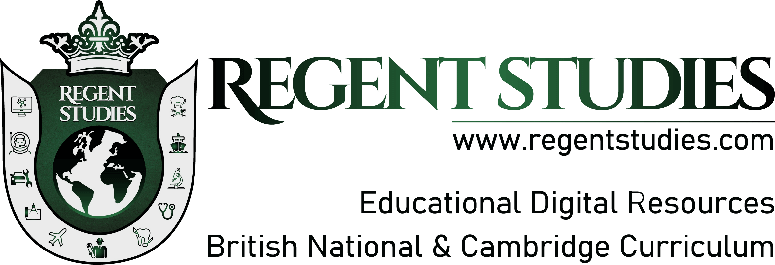Google’s New Android Security Tools: How Theft Detection, Offline Device Lock, and Remote Lock Keep Your Phone Safe
- Posted by Sophia Martin (America)
- Categories Technology
- Date October 7, 2024
The digital age has made smartphones an indispensable part of daily life. With this reliance comes a greater risk of theft, loss, or unauthorized access to personal data. Google is tackling these challenges with a new suite of security tools designed to offer users greater peace of mind: Theft Detection Lock, Offline Device Lock, and Remote Lock. These new features are rolling out across Android devices, enhancing their built-in security systems, especially on devices running Android 10+.
In this blog, we’ll explore these three key features—how they work, why they’re essential, and how they stack up against existing Android security features. We’ll also guide you through activating these tools and highlight their role in keeping your phone safe, even when it’s offline or stolen.
Theft Detection Lock: Safeguarding Your Data from Motion
How Theft Detection Lock Protects Your Device
The Theft Detection Lock is one of Google’s newest and most innovative tools for Android security. This feature uses your phone’s motion sensors to detect suspicious activity. If your device is suddenly snatched, for example, from a table or out of your hand, and rapid movement follows, such as acceleration by foot or vehicle, Theft Detection Lock will automatically kick in. The device locks the screen and triggers additional safeguards to protect your personal data.
By utilizing Google AI and motion detection technology, the Theft Detection Lock Android feature provides a more immediate defense against theft. This tool not only prevents unauthorized access but also deters thieves from accessing sensitive information.
How to Enable Theft Detection Lock on Android
To activate Theft Detection Lock on your Android device, head to the Settings menu and navigate to Personal and Device Safety under the Google Services section. Once inside, toggle the Theft Detection setting to activate this feature(Techopedia). It’s available on devices running Android 10+, which includes the majority of newer smartphones on the market today.
Benefits of Theft Detection Lock
- Instant response: Locks the device in real-time when suspicious movement is detected.
- AI-driven protection: Learns from the device’s motion patterns to improve response times.
- Data security: Prevents thieves from accessing your device or sensitive information in the event of theft.
Offline Device Lock: Keeping Your Phone Secure Without Internet
How Does Offline Device Lock Work?
One of the challenges in protecting a stolen device is maintaining control over it when it’s offline. Google’s Offline Device Lock solves this problem. Once activated, this tool locks your phone when it detects that a thief is trying to disconnect the device from the internet or fails to authenticate repeatedly. In both scenarios, the Offline Device Lock Android feature will lock the screen, ensuring that the device becomes virtually unusable.
Even if the thief attempts to turn off the device, the lock will remain active once it powers back on. This ensures that even when a stolen Android is offline, it remains protected(Techopedia).
Enabling Offline Device Lock
To enable Offline Device Lock on your Android device, head to the Security settings in Google Services and toggle the feature on. This tool integrates seamlessly with Find My Device and other theft protection features, ensuring complete security whether your phone is online or offline.
Key Advantages of Offline Device Lock
- No internet required: Protects your device, even without a network connection.
- Fail-safe mode: Locks the device after failed authentication attempts or disconnection from the internet.
- Enhanced offline security: Keeps data secure regardless of the phone’s network status.
Remote Lock Android: A Lifeline for Stolen Devices
What is Remote Lock?
If your device is already stolen or misplaced, Remote Lock Android offers a last line of defense. This tool lets you lock your phone remotely, no matter where it is, by using another device. All you need is access to the Find My Device service, which allows you to lock the screen remotely with just your phone number and a quick security check. Once locked, the phone displays a customized message, such as a reward for its return, while the data remains safe(Techopedia).
The Remote Lock function also allows users to trigger a full factory reset if recovery seems unlikely. This ensures that even if the device falls into the wrong hands, all personal data and files are erased before they can be accessed.
How to Use Remote Lock on Android
To use Remote Lock, visit the Find My Device website on any computer or mobile device. After logging in, you’ll be able to see your device’s location, battery status, and options for locking it remotely. This is especially useful in situations where your phone is still turned on but in someone else’s possession(Techopedia).
Why Remote Lock is Essential for Phone Security
- Remote access: Lock your phone from anywhere, at any time.
- Quick action: Respond immediately if your device is stolen or lost.
- Data protection: Prevent unauthorized access by locking down the screen and wiping the device if needed.
How Theft Detection Lock, Offline Device Lock, and Remote Lock Work Together
Google’s theft protection features are most effective when used together. While each tool provides a unique layer of security, their true strength lies in how they complement one another.
For example:
- Theft Detection Lock immediately protects your phone when suspicious movement is detected.
- If the device goes offline or unauthorized access is attempted, Offline Device Lock steps in to lock the screen.
- If the device is stolen and you lose physical control, Remote Lock allows you to secure it remotely from another device(Techopedia).
This multi-layered approach ensures that your Android device is fully protected, regardless of the situation.
Find My Device and How It Complements Android’s New Security Tools
What is Find My Device?
Find My Device has long been a cornerstone of Android’s security toolkit. It allows users to locate, lock, or erase their device in the event it is lost or stolen. With the rollout of these new features, Find My Device becomes even more powerful, particularly when paired with Remote Lock Android. Together, these tools ensure that your device can be protected remotely, even if it’s moved or disconnected from the internet(Techopedia).
How to Use Find My Device to Lock a Stolen Phone
Simply log into Find My Device using your Google account, and from there, you can see your device’s location and status. You’ll have the option to lock the device or even erase all data remotely, giving you full control over your personal information.
Google’s Comprehensive Approach to Android Security
As smartphones play a larger role in our lives, the risks of theft and data breaches increase. Google’s rollout of Theft Detection Lock, Offline Device Lock, and Remote Lock marks a significant step forward in smartphone security. These tools ensure that whether your device is online, offline, or stolen, it remains protected.
From automatically locking when suspicious movement is detected to giving you the ability to remotely secure your phone from afar, these features add invaluable layers of security to Android’s existing protections. As a user, you now have greater control over your personal data and more confidence that your device is safe, even when it’s out of your hands.
For more insights into smartphone security and digital protection, visit Regent Studies. To learn more about the latest Android security features, check out this Techopedia article(Techopedia).
Previous post
Halo’s Future in Unreal Engine 5: How the Transition From Slipspace is Reshaping the Franchise
Next post
How AI-Powered Search Engines Are Revolutionizing Online Search: What You Need to Know
You may also like